Roli’s Classroom
This is our new guest blog written by Roland Straub a teacher from Romania. We syndicating the feed from the original “Technologies inside and outside the classroom – technology in teaching” site.
This is our new guest blog written by Roland Straub a teacher from Romania. We syndicating the feed from the original “Technologies inside and outside the classroom – technology in teaching” site.
20 Incredible TED Talks You Should Show Your High School Students – Online College Courses.
Podcast: Play in new window | Download
Subscribe: RSS
I know I haven’t written on my beloved blog for a while now and I am a bit ashamed, however, I do believe that certain things have to happen when they are meant to happen. The time has come again for me to share something with you 🙂
I have to warn you though that this is not an explanation of another Web 2.0 tool or any other technological tool for teaching purposes. These are just some of my thoughts on how it was for me to hold my first presentation at an international conference 🙂
This is an annual conference called IATEFL and I’ve been attending it for the past 4 years every year and it was great seeing all the different teachers talking about different ways of making the classroom more comfortable for the teacher as for the learner. It’s been inspirational every time I’ve been there although I felt I was missing something lately. Since I’ve returned from Belgium, where I’ve participated in a great conference/workshop and had the wonderful opportunity to meet some great people, I’ve felt that I needed to do a bit more than just teaching. I got a taste of how it was working with adults but this time not the ones who wanted to learn a language but with those who wanted to learn how to teach others who want to learn. So I’ve had a small taste of what it meant and how it felt being a teacher trainer. It was short…I know…I think it lasted about 30 or 45 minutes but it was new and challenging but in the same time it almost felt like second nature. There are so many great teachers who are also researchers who have all these great ideas bottled up inside themselves and if they have the possibility they even share it with some or with the entire world.
At first I was a bit skeptical about writing even a blog because I thought no one would read it considering the amount of blogs out there online….full of great ideas and methods for teaching. Then I had a very inspirational talk with Jenny and Graham (my two great trainers from the TACCLE conference) and they managed to convince me that every opinion counts no matter how unimportant I had thought mine were. So, I started this blog with lots of enthusiasm but little feeling of appreciation. This is however how a blog works….it needs to be maintained in order to keep it alive for others to be able to read it and share it. But the moment I saw the number of people reading the blog and the comments some have left, I knew that what I wrote was appreciated by some and that felt good and was a good incentive for me to continue writing. I know I stopped doing this for a while though…and can’t say it was only the lack of time…sometimes I was just lazy or too busy with other stuff. Anyways, I think I’m slowly regaining my enthusiasm for writing on this wonderful blog of mine 🙂 and hope not to have these long breaks anymore.
The main reason though for writing this entry is because 6 months ago I told myself that it was high time I did something about my wish to teach other teachers and as no one starts giving directly talks on TED (without some exceptions of geniuses maybe :p) I had decided to give a presentation on using Web 2.0 tools. And that’s what I did today (on the 6th October 2012)…I held my first presentation to teachers at an international conference 🙂 ….I have to say..it was an exhilarating feeling 🙂 These are the moments when I feel and know that I was meant to teach.
I’ve seen some presentations on ICT and Web 2.0 tools in the last 4 years and I thought long and hard about what I should talk about and how I should deliver it. I’ve seen teachers present loads of Web 2.0 tools in one single presentation, which might seem efficient and productive…having all those tools at your fingertip although I got to learn that the more online tools you share in a presentation, the less time you have showing how they actually work which can lead to frustrated teachers who have the resource but can’t figure out how to use it. I’ve seen teachers presenting with century old technologies and it wasn’t because the organizers wouldn’t offer them something more modern..no, it was because they were used to projecting long-winding presentations with sentences so long no one would ever read them; teachers who would just read out the things they’ve prepared on their PPT presentations and well….it was dull and not as efficient as it might have seemed in the beginning…and I’m referring here only to the first example…the rest was never something appealing for me.
In any case, I’ve decided to showcase just one particular tool and I though Skype would be a great choice. It even was. However, technology is unpredictable and evolves very quickly 🙂 So after I’ve sent my description for the presentation and everything was set…I started using more and more Google’s Hangout and couldn’t possibly hold an entire 45 min presentation on how to use Skype for teaching without feeling just a bit guilty for not talking about Google’s Hangout at all. So I integrated Hangout as an alternative for Skype and actually as a much better but still different tool than Skype…meaning that Skype does still have some advantages. Of course, I couldn’t present the same thing I have on my blog so I created one from scratch, thought of different ways of how one can use Skype and also Hangouts and prepared a Prezi presentation….1 day before the conference 🙂
Teachers actually enjoyed the presentation a lot and it seems like it was a success 🙂 Good. If I’ve learned one thing about presentation, it’s that I will never make one with and overwhelming amount of bullet points filled with sentences and information nobody wants to read, so I’ve barely used a few words in it…I’m pointing this out because I’m embedding the link of the presentation to this post but if you don’t understand much out of it…don’t worry…it’s normal. However, if you’re interested in using it for any educational purposes just contact me on this blog and I’ll help you make sense out of it and explain the points and my train of thought when going through all the points of it.
I’m just really happy everything went well and that I was able to share (also thanks to one of my good friends: Szilard, who was my Skype and Hangout assistant during the presentation. It was great that he had some time because I wanted to show teachers how to use the tools and didn’t want them to leave only with theoretical bla blas and no show of practical use) at least two online tools but many – hopefully useful and interesting- ways of using them when teaching. Well…they seemed quite curious and interested in what I shared with them….let’s hope they’ll be able to integrate them in their teaching.
P.S my next post will be on Google Hangouts… coming soon 🙂
Podcast: Play in new window | Download
Subscribe: RSS
 What better way to end the year with lots and lots of new ideas for teaching in the classroom. Here is a collage of what the NY Times has put together. There are some quizzes, puzzles, pictures and lots more that you can use in your classroom.
What better way to end the year with lots and lots of new ideas for teaching in the classroom. Here is a collage of what the NY Times has put together. There are some quizzes, puzzles, pictures and lots more that you can use in your classroom.
Here is the link to some great ideas:) Enjoy
http://learning.blogs.nytimes.com/2010/12/20/looking-back-at-2010-teaching-ideas/
Podcast: Play in new window | Download
Subscribe: RSS
 I’ve been hearing all kinds of things about using Facebook for educational purposes and so far nothing useful and nothing worth mentioning. Therefore, I decided to do something about this and try it out myself. You hear so many things about Facebook not being private enough and that you cannot delete your Facebook account, however, all these rumors remain just that. People should pay a little bit more attention to what Privacy Settings on a social network can offer. In the case of Facebook, privacy can be quite well controlled.
I’ve been hearing all kinds of things about using Facebook for educational purposes and so far nothing useful and nothing worth mentioning. Therefore, I decided to do something about this and try it out myself. You hear so many things about Facebook not being private enough and that you cannot delete your Facebook account, however, all these rumors remain just that. People should pay a little bit more attention to what Privacy Settings on a social network can offer. In the case of Facebook, privacy can be quite well controlled.
I already have an account on Facebook for personal use but I also post stuff about teaching in general, however this wasn’t enough to see how this social network functions when teaching comes to play.So I created another account but this time one as private as possible only for one of my classes (with teenagers) and I quote from one of my students”Well I must say this idea of group on facebook is a really a good one :))”.
It works and I keep in touch with my students on a daily basis. I receive their posts, messages, notifications, comments directly on my phone(yes, you need a phone with Ineternet access) so I can reply instantly, thus saving time.
You can also create a group in your Facebook account (as one of my students suggested to me) and this way all the members in the group will receive every message so they don’t have to check the wall posts all the time.
As you can see, you can make your group either Open, Closed or Secret. Mine is Secret which means that the members and the content is private, only for the eyes of the group members I invite. You cannot add yourself to a group…the only way to get in is through an invitation from the person who created the group.
You could also create an email address for your group, such as: nameofgroup [at] groups [dot] facebook [dot] com. This way you don’t have to check your yahoo, gmail or any other providers for any email from your students but simply enter your Facebook account and check your emails.
You can post links for your students where they can do their homework (or you can use it for blended learning). Of course, it depends on how strict you want to be on Facebook with your students…you know what they say: All work and no play makes Jack a dull boy. I personally avoid being too serious and post some fun stuff also, however, in a way that they still do learn something out of it:)
You can post videos and pictures too but never forget to comment and like your students’ posts otherwise they will get bored if they see that there is no reaction from your part to what they have to say.
You also have a document section in your group where you can post documents or ask your students to upload their homework there.
My students tell me they stay on Facebook all the time so what better way to interact with them if not Facebook itself.
Drawbacks
Privacy Settings
Here are some videos from Facebook.com where they talk about how to set your privacy settings so you can be sure not to leak anything you don’t want to:
http://www.facebook.com/home.php?#!/video/video.php?v=681506488373 – how to control who can see the information you post on Facebook. There are 5 points here in this video that are good to remember for any user:
 1. You have control over how your information is shared.
1. You have control over how your information is shared.
2. Facebook does not share your personal information with people or services you don’t want to.
3. They do not give advertisers access to your personal information.
4. They do not and never will sell any of your information to anyone.
5. They will always keep Facebook a free service for everyone.
http://www.facebook.com/video/video.php?v=681507022303 – control how to share on Facebook. How to control tags of your pictures and the privacy of your posts.
Tags:
Album privacy (as you can see both parts are for friends only):
http://www.facebook.com/video/video.php?v=684554250633 – control over the access of Apps and Websites on your profile. How to change how you appear in search engine listings (Google, Bing, Yahoo) and how to block people.
I hope these videos will clarify any doubt whether privacy is possible on Facebook or not. I like using it and my students like it too, thus I think, if managed carefully and correctly, Facebook can be used for educational purposes.
Podcast: Play in new window | Download
Subscribe: RSS
 Skype is a free web tool where you can make and receive free calls and video calls only with an internet connection. I’ve already shown a short presentation on Skype in my previous post about Prezi so what I’m just going to give some tips on how to use it in your classroom as well as outside 🙂
Skype is a free web tool where you can make and receive free calls and video calls only with an internet connection. I’ve already shown a short presentation on Skype in my previous post about Prezi so what I’m just going to give some tips on how to use it in your classroom as well as outside 🙂
Sorry for writing so much but I did this while on the train and I didn’t have my microphone with me and it would’ve been kind of awkward recoding this post with 8 people sitting around you 😛
You could ask your students then to interview the person, take notes on his/her answers and write an article about him/her
I might want to practice the Speaking part for the IELTS, TOEFL or Cambridge (FCE, CAE, CPE) exams in the class and I see that my students still need practice. If I don’t have enough time in the class for further practice then I can tell them to practise their speaking skills at home. How do they do this?
o You can ask them to record themselves using their phone while talking about a topic. However, not everyone has a phone with a recorder on it.
o You  can tell them to use a microphone and install a specific software on their computer to record what they’re saying. However, they have to buy a microphone in case they don’t have one and they have to install the proper software on their computer…something that not everyone is willing to do.
can tell them to use a microphone and install a specific software on their computer to record what they’re saying. However, they have to buy a microphone in case they don’t have one and they have to install the proper software on their computer…something that not everyone is willing to do.
 o IF they have a laptop with an incorporated microphone, they could use that. However, not every Windows OS supports a recorder although Windows 7 has one and is free for use in the Accessories section. You just have to open it and push the big red button to start recording.
o IF they have a laptop with an incorporated microphone, they could use that. However, not every Windows OS supports a recorder although Windows 7 has one and is free for use in the Accessories section. You just have to open it and push the big red button to start recording.
o Using a proper recorder is of course a good way also but once again they need to buy one if they don’t have one yet. For most this might be a pain in the neck and might demotivate them to practice the speaking part.
And if you think about it, talking to oneself is not really what happens at exam…or in real life… 🙂 Practising speaking on your own might be good if you’re practising for a speech and still you don’t have an audience…something that you do have in reality.
So without further a do….In my opinion, the best way of practising speaking at home on a phone with a partner is using Skype.
Skype not only offers you free calls but also free live video chat feature thus making it able for anyone who has a laptop with a webcam and a microphone (built in or external) to have a real conversation while practising some speaking skills. Yes, you do have to have a microphone…luckily most of the laptops nowadays on the market offer you a built in webcam as well a microphone thus making the purchase of an external microphone unnecessary.
So how do we give feedback on a conversation that our students have had at home with another person? The answer is simple…we ask them to record the conversation and send it email it to us:)
How do we do this? On Skype of course 😛 Skype has many plug-ins which give us the possibility to record not only the voice but also the video calls.
You might not want to ask your students to record their video calls…I think asking them to record their voice calls is enough for you and for them. They might be shy enough to listen to their own voices and sending it to you could be something they might not be keen on.
 Pamela is a plug-in that is easy to install, it’s free and it can record your calls on Skype. The downsides are that you can record only up to 15 min although there are rarely conversations that take that long. Also it doesn’t function always as well as it’s supposed to be….I think it’s just made this way so you buy it in the end. Consequently, I have to say that I was a bit disappointed lately by Pamela because it didn’t want to start although I could open it and set the setting but it didn’t record anything….I couldn’t even push the big red button…it was unavailable.
Pamela is a plug-in that is easy to install, it’s free and it can record your calls on Skype. The downsides are that you can record only up to 15 min although there are rarely conversations that take that long. Also it doesn’t function always as well as it’s supposed to be….I think it’s just made this way so you buy it in the end. Consequently, I have to say that I was a bit disappointed lately by Pamela because it didn’t want to start although I could open it and set the setting but it didn’t record anything….I couldn’t even push the big red button…it was unavailable.
This led to frustration and curiosity in the same time. I searched for new plug-ins for Skype to record conversations and I found some.
 PrettyMay is a free plug-in and much more useful than Pamela because it can also record video besides the voice call record option. It is easy to install and to use and it stores your recordings which you can then save and send to anyone you like.
PrettyMay is a free plug-in and much more useful than Pamela because it can also record video besides the voice call record option. It is easy to install and to use and it stores your recordings which you can then save and send to anyone you like.
For advanced users: you could then use a free web tool such as Audacity and put the pieces of the story together and save it as an mp3 or any other format. You can then give feedback on the structure of the story, language, creativity, fluency, coherency and so on 🙂 The new chain story 🙂 It’s fun and captivating. Students will be anxious to see what the others have thought about and will try to top whatever the other have written…this kind of competitive spirit is always a good incentive.
Here is a short tutorial on how to install Skype and PrettyMay call recorder and on other tips on how to use them for educational purposes (from slideshare.net):
And here is a video to see what Skype is about:
So that you just know…Skype can be used also on your mobile phones. You can make phone to computer conversations also (and it doesn’t work only on Verizon!):
Podcast: Play in new window | Download
Subscribe: RSS
I’ve found Prezi while searching for an alternative for PPT (Power Point Presentations) and I have to say I am stunned and will probably never want to use another PPT again 🙂
 Yes, it’s that good, visually attractive and also addictive…something that we all love…of course if it’s for educational purposes…and this time it is.
Yes, it’s that good, visually attractive and also addictive…something that we all love…of course if it’s for educational purposes…and this time it is.
Here is an example from TED where Prezi is used as a tool for a presentation:
I could write an entire description for its use, however, I prefer showing you instead how to use it. Therefore, I prepared a presentation on how to use Skype for teaching purposes and did this using Prezi.
I also added some tutorial videos for using Prezi….you should check them out in the prezi presentation.
If your a teacher working for a public or private school and you have an email account for the school you’re working for then you should definitely use that when signing in to Prezi.
If you sign in to Prezi using your yahoo, gmail, hotmail or any other accounts, you will get only 100 MB storage space on your account. However, if you sign in using your school’s email address (for example name [at] babelcenter [dot] ro – this is the name of the private school I teach in) then you will get 500 MB storage space which is a lot more.
In case you don’t have such an email address and you want to sign in using your other email accounts, you can do so and not worry so much about the space you have until 100 MB. If you get to the limit you can always download the presentation you’ve created, delete the one you have on the net and start a new one. This way you can save your presentations and create new ones all the time.
On the other hand it’s always good to have your presentation online, in case you don’t have your laptop with you and you still want to use one of your presentations somewhere with an internet connection.
So, without further a do, here is my first presentation on Prezi (I’m still testing it and finding out new things but until now I had great fun using it and find it a very useful tool – my students were also very happy to see that there is a more interesting way of making presentations than PPTs):
Web 2.0 Tools on Prezi – CLICK ON WEB 2.0 TOOLS TO SEE THE PRESENTATION
Let me know what you think of this 🙂
Podcast: Play in new window | Download
Subscribe: RSS
 I’ve heard about xtranormal.com a few years ago and tried it out. I have to say that students enjoyed using it and watching some movies from the site. Mostly they enjoy using it because it’s easy to use and straightforward with the tools it gives you (animations, expressions, looks, sounds, etc.).
I’ve heard about xtranormal.com a few years ago and tried it out. I have to say that students enjoyed using it and watching some movies from the site. Mostly they enjoy using it because it’s easy to use and straightforward with the tools it gives you (animations, expressions, looks, sounds, etc.).
I enjoyed using it because it really gets the creativity of students working. It can bring them together while working on a project and it can teach them many important skills they definitely will need in their future jobs, such as teamwork or target-oriented interaction when working on a project.
Here are video tutorials on how to start using xtranormal.com and some tips on how to use it:
Podcast: Play in new window | Download
Subscribe: RSS
Where would first look for a picture or song if you wanted to insert it into one of your presentations, blogs, websites or anything done by you? I think most of you would go to google images or download a song from the internet. This could have its consequences though. Many don’t know the rules of copyright on the internet and because of this lack of interest in the rules of copyright many could face severe consequences.
One great way of avoiding copyright issues is Creative Commons (http://creativecommons.org/). Here is one video which is quite self-explanatory (there are 2 and I will show both of them because they give different information but I’ll begin with this one because I think it more fun and it’s easier to understand what Creative Commons has to offer):
The main idea is that Creative Commons can tell you what you CAN and download legally and how you can use it for personal use.
This is a video with a more general explanation of Creative Commons:
It’s really easy to embed a Creative Commons license to your blog, website or to any of your work. I’ll just refer to how you can do this on your blog and give further links to other blogs and sites where you can find more information on how to get a license.
How to get a Creative Commons license on your blog (on wordpress – I will research how to do it on blogspot also in the upcoming days and post about that too)
First you have to have your blog ready for use. So you have to have it up and running.
The next step is to visit the Creative Commons site (http://creativecommons.org/). On the right side of the site you will see the word ‘License’ – now click on it.
After you’ve clicked on the button this site will appear:
 As you can see for yourselves the steps towards creating your own license are pretty straightforward. There are two main questions asked from you. Do you allow commercial use of your work? If yes, it means that people can sell your work and make money out of it….if they can 🙂 The other questions is whether you allow people to modify your work or not. If you allow them to do this, they are given permission to use it, cut it, ‘remix’ it (as said by the folks at Creative Commons), share it and so on. However, for further specific information about the different types of licenses watch the first video in the post or if you want something more serious then you should read the information on the following site carefully: http://creativecommons.org/about/licenses
As you can see for yourselves the steps towards creating your own license are pretty straightforward. There are two main questions asked from you. Do you allow commercial use of your work? If yes, it means that people can sell your work and make money out of it….if they can 🙂 The other questions is whether you allow people to modify your work or not. If you allow them to do this, they are given permission to use it, cut it, ‘remix’ it (as said by the folks at Creative Commons), share it and so on. However, for further specific information about the different types of licenses watch the first video in the post or if you want something more serious then you should read the information on the following site carefully: http://creativecommons.org/about/licenses
After you carefully read the types of licenses go back to the 2 questions, answer them accordingly to your copyright intentions and press ‘Select a License’ button at the bottom of the page:
 You can probably see that there are also some optional fields you might want to think of filling in. I filled in all but the last two (I put nothing to ‘Source work URL’ – because I don’t use anyone’s work for the basis of mine and no ‘More permissions URL’ either)
You can probably see that there are also some optional fields you might want to think of filling in. I filled in all but the last two (I put nothing to ‘Source work URL’ – because I don’t use anyone’s work for the basis of mine and no ‘More permissions URL’ either)
1. At the 1st section (the Format section) choose the type of your creative work. In this case you should choose ‘Text’ because I’m referring here to a blog. If you’re licensing a song, video or anything else…well then just choose that 🙂
2. You could also give a title to your work if you haven’t got one yet
3. You might want to enter your name so that the person who uses your blog will attribute the work to your name and not his/her’s. This will appear in your license. This is what appears in my blog under the CC license:
‘Technologies inside and outside the classroom by Straub Roland is licensed under a Creative Commons Attribution-NoDerivs 3.0 Unported License.’
4. You can add the URL to your site and your work will then be attributed to that URL and if you have your name typed in also then both will appear in the license description.
5. Here you can just insert the URL of your work’s source. It means if you used someone’s blog to create your work then you should insert the URL of that blog into this section.
6. This section is quite self explanatory. Just by clicking the information button on the right side of each of these section you will get a short explanation for each of them. This is what it says for this section: ‘A URL where a user can obtain information about clearing rights that are not pre-cleared by your CC license.’
When finished, you should get a text (code) which you will have to copy into your blog. The code will look something like this:
 You will get a clear description of the license of your choice. In this case (as an example) you can see that it says ‘Creative Commons Attribution-NonCommercial-ShareAlike 3.0 Unported License’. You can have different types of combination between the licenses…it really depends on how restrictive you want to be (read about the types of combination you can have or watch the first video in the post).
You will get a clear description of the license of your choice. In this case (as an example) you can see that it says ‘Creative Commons Attribution-NonCommercial-ShareAlike 3.0 Unported License’. You can have different types of combination between the licenses…it really depends on how restrictive you want to be (read about the types of combination you can have or watch the first video in the post).
Now go to your blog and press the dashboard button on the top of your screen in your wordpress blog:
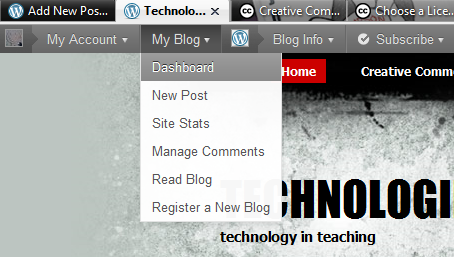 When in your dashboard go to your widgets. You can find them under the ‘Appearance’ section:
When in your dashboard go to your widgets. You can find them under the ‘Appearance’ section:
 When you press on the widgets button you should be able to see different types of widgets which you may embed into your blog. Find a Text widget such as this (see picture).
When you press on the widgets button you should be able to see different types of widgets which you may embed into your blog. Find a Text widget such as this (see picture).
Drag the widget to the right side of your screen and drop it unto your sidebar. When ready, open the widget, type in a title such as ‘Creative Commons License’ and copy the text/code that Creative Commons has generated for you when choosing your license into the text widget.
Just select the text in the Creative Commons site by pressing Ctrl+A (to select all) on your keyboard – or select all the text with your mouse, right click and select Copy – and then go to the Text widget, click on the blank space and press Ctrl+V (to paste the text/code into the blank space) – or click on the blank space, press right click on your mouse and press Paste. When finished, press the Save button on the widget and close it.
This is how you should see the Text widget in the dashboard in the sidebar without text:
And this is how you create your own CC license 🙂
As you can see it’s easy to make and you can rest more easily from now on knowing that your works can’t be used for any reason you don’t want it to be used.
In case you’re using your blog for educational reasons it is good to know that your work can’t be transformed into a circus show without your permission:) So feel free to experiment on using Creative Commons as a search engine whenever you’re looking for new photos, songs, videos or anything else you want to use legally. You could also share this with your students and make them aware of all the copyright issues they could have if downloading things from the internet illegally.
Have fun downloading carefree 🙂
Podcast: Play in new window | Download
Subscribe: RSS
Many teachers ask themselves why they should use twitter. Even some of my students asked me why they should use twitter if they already have a facebook, yahoo messenger account. Frankly, you don’t HAVE TO use it if you don’t want to. No one will oblige you to create an account on it.
However, there are some advantages of using twitter for both teachers and students, despite the whole skepticism about it.
 For those who don’t know it yet, twitter is a micro-blogging site where you can post any time what you are doing and if you follow someone such as your friends, family members or colleagues you will also know what they’re doing.
For those who don’t know it yet, twitter is a micro-blogging site where you can post any time what you are doing and if you follow someone such as your friends, family members or colleagues you will also know what they’re doing.
Here is the official explanation by twitter:
Why is it called a micro-blog? Well, first of all, you are not allowed to write more than 140 characters in one tweet (entry). This can be very refreshing for many but also kind of annoying for some of us.
When I want to read about something on a blog then I prefer not having to read the entire post because I’m probably not interested in everything the person has to say about a topic (of course it depends on the topic) so I’m just going to skim for the most important pieces of information. On the other hand, when you are on twitter you don’t have to read thousands of words or skim through the entire text just to find something useful. You can read the entire entry because it’s that short 🙂
Therefore, it’s more motivating to read short pieces of information thus finding out about many things in shorter time than reading for hours about one certain topic.
Nevertheless, many are still skeptical about twitter because of its quick flow of information and its, sometimes, overwhelming tweets. However, this might occur only if you have hundreds or thousands of followers – which is not easy to accomplish. And even if, by any chance, you get bored of getting the tweets of someone you’re following, you can easily get rid of them by clicking ‘Unfollow’ and henceforth you won’t get any tweets from that person again – if you change your mind you can always follow that person again.
Despite this skepticism about this rush of information, I think that this is something positive. Nowadays, you have to try to stay up-to-date with everything new that’s going on in the world. Why? Because your students are doing the same thing and you might find yourself not knowing what they are talking about or what students are into these days thus lowering your chances of making your lessons interesting. And if you can’t motivate students nowadays they will get bored of your lessons or, even worse, of you or your lack of interest. But this is almost a different topic that I might talk about another time. Let’s get back to twitter:) The main idea here is that, the more information you get on twitter the better. Of course this depends on what kind of tweets your receiving and this depends on who you’re following. Now these are all your choices to make. Who to follow, what to read and what not to read. You can have two separate accounts: one for work and another for personal stuff. However, I personally think this is unnecessary…it’s just one too many passwords to remember but as I said it’s a personal choice.
Lately, I’ve been hearing teachers talk a lot about twitter and how to use it to their advantage in their professional lives. I’ve been hearing about what a great way twitter is if you want to make new professional acquaintances and find out about new activities, links, conferences and many more and this is true, however if people are looking for conversations on twitter then it’s the last place to go. Yes, IF you follow the right person on twitter then you can see who that person is following and follow maybe some of them and then look at some of the people that person has as his/her followers and follow some of them and so on and so forth. After a while you will start getting lots of tweets about different stuff relating from day-to-day activities to professional ones. Then you can start filtering out the ones which are important for you and use them in your field of expertise.
 A fine use of Twitter which helps us learn a new word each day and replace the colorful adjectives we normally use at traffic snarls. Follow @artwiculate on Twitter and use the word they broadcast in one of your tweets. The more ‘likes’ or retweets each reply gets, pushes it up the popularity charts on Artwiculate. The prize: An enriched vocabulary which we can use to sound more intelligent than we actually are.
A fine use of Twitter which helps us learn a new word each day and replace the colorful adjectives we normally use at traffic snarls. Follow @artwiculate on Twitter and use the word they broadcast in one of your tweets. The more ‘likes’ or retweets each reply gets, pushes it up the popularity charts on Artwiculate. The prize: An enriched vocabulary which we can use to sound more intelligent than we actually are.
 Solve user created puzzles via Twitter or create your own. The fun is in the off the cuff bizarre answers that get generated. The site could do with a boost as the responses seem to be flagging off. If you have a sense of humor, play this Twitter game which is short and funny.
Solve user created puzzles via Twitter or create your own. The fun is in the off the cuff bizarre answers that get generated. The site could do with a boost as the responses seem to be flagging off. If you have a sense of humor, play this Twitter game which is short and funny.
 Outwit.me has a lineup of seven games based on Twitter. You can join and play anytime once one game is over and another begins. For instance, in Tweet Hangman you have to guess a secret word or phrase by replying with letters. Tweet Quiz is about guessing all the multiple answers that may exist for the quiz asked. Each correct guess that matches the majority earns a point.
Outwit.me has a lineup of seven games based on Twitter. You can join and play anytime once one game is over and another begins. For instance, in Tweet Hangman you have to guess a secret word or phrase by replying with letters. Tweet Quiz is about guessing all the multiple answers that may exist for the quiz asked. Each correct guess that matches the majority earns a point.
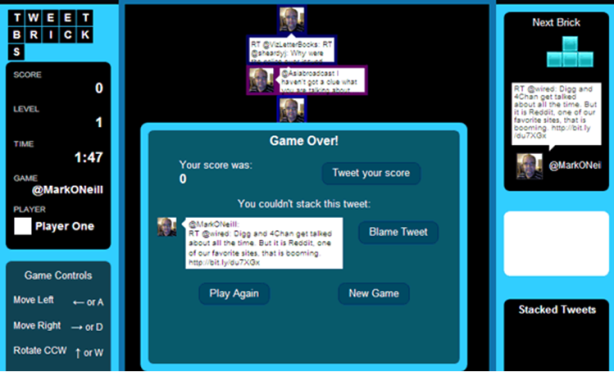 This Twitter game is the equivalent of the classic game of Bricks, except that the bricks come from Tweets. Stack up your Tweets as they fall down with the arrow keys. You can choose to play with your own Tweets, with other users, friends or followers, with your mentions, or with all Tweets posted with a Hash tag.
This Twitter game is the equivalent of the classic game of Bricks, except that the bricks come from Tweets. Stack up your Tweets as they fall down with the arrow keys. You can choose to play with your own Tweets, with other users, friends or followers, with your mentions, or with all Tweets posted with a Hash tag.
 The idea to play chess with a remote opponent is nothing new. Chess Tweets just takes the idea onto Twitter. You don’t need to register separately. You can play against one or against the entire community by moving the set pieces and sending chess moves via your Twitter account. Depending on the responses, this game can be slow at times.
The idea to play chess with a remote opponent is nothing new. Chess Tweets just takes the idea onto Twitter. You don’t need to register separately. You can play against one or against the entire community by moving the set pieces and sending chess moves via your Twitter account. Depending on the responses, this game can be slow at times.
As you can see there are some ways to use these outside your classes with your students by motivating them to use twitter not only to say that they are washing the dishes or watching their favourtite TV series but also to use it as a useful tool.
Now, this is depends very much on whether your students have a mobile device (such as a smart phone or tablet/pad or a laptop) that supports a twitter application. If not or they don’t like carrying it with themselves into classes then you pretty much can’t use it when teaching in the classroom. If they do have these gadgets and are happy to use them in class you might use twitter to:
Podcast: Play in new window | Download
Subscribe: RSS